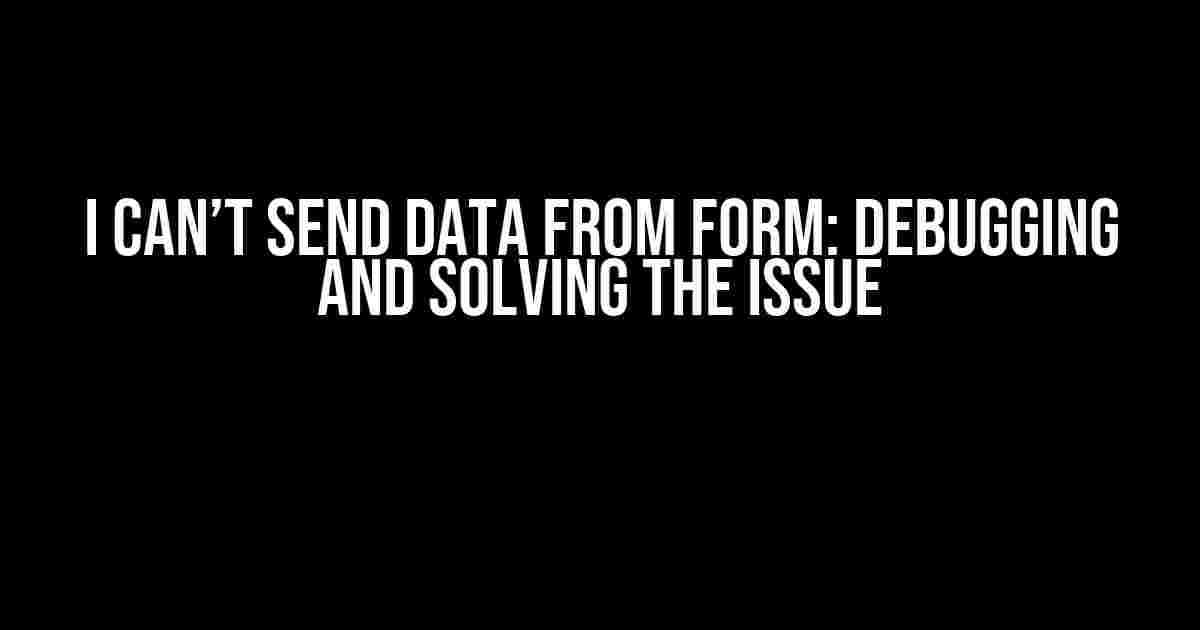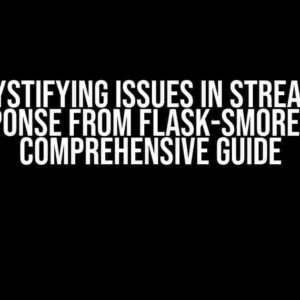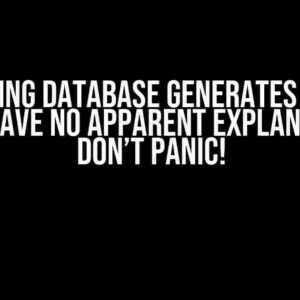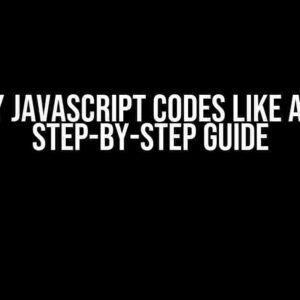Are you frustrated because your HTML form isn’t sending data? Don’t worry, you’re not alone! This article will guide you through the most common issues and provide step-by-step solutions to get your form working in no time.
Understanding How Forms Work
Before we dive into the troubleshooting process, let’s quickly review how HTML forms work. A form is used to send user input data to a server for processing. The process involves:
- Creating an HTML form with input fields (e.g., text, checkbox, radio buttons)
- Defining the form’s action attribute, which specifies the URL of the server-side script that will process the data
- Setting the form’s method attribute, which determines how the data will be sent (e.g., GET, POST)
- Adding a submit button to trigger the form submission
- The browser sending the form data to the specified server-side script
- The server-side script processing the data and returning a response to the browser
Common Issues Preventing Form Data from Being Sent
Now that we’ve covered the basics, let’s explore the most common reasons why your form might not be sending data:
- Invalid or Missing Form Attributes: Check that your form element has the required attributes, such as action, method, and enctype (if necessary).
- Incorrect Server-Side Script URL: Verify that the URL specified in the form’s action attribute is correct and points to a valid server-side script.
- Input Field Names and Values: Ensure that each input field has a unique name attribute and that the values are being sent correctly.
- JavaScript Errors or Interference: Check for any JavaScript errors or scripts that might be interfering with the form submission process.
- Server-Side Script Issues: The server-side script might be experiencing errors or not configured correctly to receive and process the form data.
Debugging and Solving the Issue
Now that we’ve identified the common issues, let’s go through a step-by-step process to debug and solve the problem:
1. Inspect the Form HTML and Attributes
Open your HTML file and inspect the form element and its attributes. Check for:
- Presence of the action, method, and enctype attributes (if necessary)
- Correctness of the URL specified in the action attribute
- Uniqueness of input field names
- Presence of a submit button
<form action="https://example.com/submit" method="post" enctype="multipart/form-data">
<label for="name">Name:</label>
<input type="text" id="name" name="name">
<input type="submit" value="Submit">
</form>2. Verify the Server-Side Script URL and Configuration
Check that the URL specified in the form’s action attribute points to a valid server-side script. Ensure that:
- The script is correctly configured to receive and process the form data
- The script is accessible and executable (e.g., correct permissions, no syntax errors)
- The script returns a response to the browser (e.g., success message, redirect)
3. Check for JavaScript Errors or Interference
Open your browser’s developer console and check for any JavaScript errors or warnings. Look for:
- Errors related to form submission or input field validation
- Scripts that might be interfering with the form submission process
4. Test the Form Submission
Submit the form and observe the browser’s behavior. Check:
- If the form data is being sent to the server-side script (e.g., using the browser’s developer tools)
- If the server-side script is receiving and processing the form data correctly
- If the browser receives a response from the server-side script
| Browser | Developer Tools |
|---|---|
| Google Chrome | Press F12 or right-click > Inspect > Network |
| Mozilla Firefox | Press F12 or right-click > Inspect Element > Network |
| Microsoft Edge | Press F12 or right-click > Inspect > Network |
Conclusion
By following these steps and checking for common issues, you should be able to identify and solve the problem preventing your HTML form from sending data. Remember to:
- Verify the form’s HTML and attributes
- Check the server-side script URL and configuration
- Inspect for JavaScript errors or interference
- Test the form submission process
If you’re still experiencing issues, don’t hesitate to seek further assistance or guidance from a web development expert. Happy debugging!
Keywords: I cant send data from form, HTML form not submitting, form data not being sent, debugging form issues, solving form submission problems.
Tagged: HTML forms, form submission, debugging, troubleshooting, server-side scripting, JavaScript, web development.
Here are 5 questions and answers about “I can’t send data from form” in a creative voice and tone, using HTML code:
Frequently Asked Question
Having trouble sending data from your form? Don’t worry, we’ve got you covered! Check out these common issues and their solutions.
Q1: Why isn’t my form submitting data at all?
A1: Make sure you’ve set the correct action attribute in your form tag. It should point to the URL that will process the form data. For example, `action=’https://example.com/form-handler’`. Also, ensure that the HTTP method (e.g., GET, POST, PUT, etc.) matches the expected method on the server-side.
Q2: I’ve filled out the form, but nothing happens when I click submit?
A2: This might be due to JavaScript errors or conflicts. Check your browser’s console for any errors, and ensure that any third-party scripts aren’t interfering with your form’s submission. Try disabling any recently added scripts or plugins to see if that resolves the issue.
Q3: Are there any browser-specific issues I should be aware of?
A3: Yes, some browsers have quirks when it comes to form submission. For instance, Safari has issues with submitting forms with `display: none` elements. Try setting `display: block` or `visibility: hidden` instead. Additionally, older browsers might not support certain HTML5 form attributes, so ensure you’re using compatible markup.
Q4: How do I ensure that my form data is being sent securely?
A4: Always use HTTPS (SSL/TLS) when sending sensitive form data. This encrypts the data in transit and protects it from interception. Make sure your server is configured to use HTTPS, and update your form’s action attribute to reflect this (e.g., `action=’https://example.com/form-handler’`).
Q5: What if I’ve checked everything, but my form still isn’t working?
A5: Don’t panic! If you’ve verified that your form markup and server-side configuration are correct, it’s time to dig deeper. Use the browser’s DevTools to inspect the form submission request and response. Check the network requests, console logs, and server-side logs for any errors or clues. You can also try testing your form with a tool like Postman to isolate the issue.
I hope this helps!